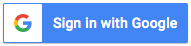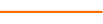The course is presented in four parts.
First, the course introduces the popular project tracking system in Project Management – the Gantt Chart, and where we can quickly get a sample of Gantt Chart in Excel.
Next, the course will refresh some basic but crucial Excel skills that will help us build a Gantt Chart in Excel. They include:
- ROUNDDOWN() formula
- Conditional Formatting: both single-element and multi-element conditional formatting
- Dropdown list
Third, we will learn how to build a Gantt Chart from scratch in three parts:
- Building a Basic Gantt Chart
- Building an Advanced Gantt Chart, and
- Building a “pure” Gantt Chart
Last, we introduce 2 cool Excel apps that will facilitate the data entry of Gantt Chart. They are:
- Form in Excel 365, and
- Calendar Date Picker
Course Key Concepts: Project tracking, Gantt Chart, Milestones, Tasks, Assignees, Dependents, Pattern style, Border, Data Validation, Transparent chart, Overlapped chart, Form, Calendar Date Picker.
Learning Objectives
- Explore and understand the components of a Gantt Chart.
- Recognize the basics for setting up both single-element and multi-element conditional formatting.
- Discover how to build an advanced Gantt Chart with Overlapped Conditional Formatting.
- Explore how to build a “pure” Gantt Chart with Overlapped Bar Chart.
- Discover 2 cool apps in Excel that can facilitate data entry into the Gantt Chart.
3 Reviews (21 ratings)
Reviews
Prerequisites
Basic Excel knowledge
Example: be able to open one Excel file and connect to external data files, etc.
It is recommended to take other Excel Magic series courses by Lenny Wu.
Excel Magic 1: Building Dynamic Formulas
Excel Magic 2: Building Your Report Generation "Bot"
Excel Magic 3: Automating Data Entry with Data Feeds
Excel Magic 4: Ultimate API Reporting in Excel
Excel Magic 5: Building Interactive Budgeting Model in Excel
Excel Magic 6: Excel's 7 Languages
Excel Magic 7: Creating Excel Charts like a PRO
Excel Magic 8: Transforming a Pro-forma into a Dashboard
Excel Magic 9: Building a Project Tracking “Gantt” Chart
Education Provider Information