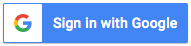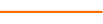If you’re an Excel user who isn’t aware of the many helpful data visualization and manipulation tools available in the program this presentation is perfect for you. Excel expert David Ringstrom, CPA, demonstrates how to avoid retyping data and cumbersome formulas, create keyboard shortcuts to simplify repetitive tasks, eliminate duplicates from a list, identify unique items without discarding duplicates, and more.
In addition, David discusses Conditional Formatting and explains how to resolve issues that can be problematic, including how to remove non-breaking spaces from reports you copy from cloud-based software or from text with carriage returns.
David demonstrates every technique at least twice: first, on a PowerPoint slide with numbered steps, and second, in Excel 2016. He draws your attention to any differences in Excel 2013, 2010, or 2007 during the presentation as well as in his detailed handouts. David also provides an Excel workbook that includes most of the examples he uses during the webcast.
Topics Covered:
- Transforming text by way of Excel’s UPPER, LOWER, PROPER, and TRIM functions.
- Eliminating duplicates from a list with just a few mouse clicks.
- Learning two techniques for determining if conditional formatting has been applied to a worksheet, and if so, where.
- Using the Text to Columns feature in any version of Excel to quickly separate city, state, and ZIP code into separate columns.
- Simplifying repetitive tasks by creating your own keyboard shortcuts.
- Avoiding the need to retype data or cumbersome formulas by way of Excel’s Text to Columns command.
- Learning how the Table feature allows you to transform filtering tasks.
- Using Excel’s CODE function to identify pesky non-printing characters in your data.
- Using Excel’s Advanced Filter feature to identify unique items within a list without discarding duplicates.
- Getting control of long lists of data by filtering instead of sorting.
- Color-coding the top or bottom amounts within a list by way of the Conditional Formatting feature.
- Switching between Custom Views by way of a hidden drop-down list you can enable on Excel’s Quick Access Toolbar.
Learning Objectives
- Identify a variety of Excel functions and features to filter and format your data.
- Explore two techniques that allow you to determine if Conditional Formatting has been applied to a worksheet.
- Recognize how the Table feature can transform filtering tasks.
Included In Certifications
This course is included in the following Certification Programs:
17 CoursesExcel Modeler Certification
- Excel Efficiency: VLOOKUP
- Excel Efficiency: Logic Functions
- Excel Efficiency: Filtering and Formatting Data
- Excel Efficiency: Intermediate Pivot Tables
- Excel Efficiency: Auditing Spreadsheets
- Excel Efficiency: Minimizing Worksheet Errors
- Excel Efficiency: Workbook Links
- Excel Efficiency: What-If Analysis in Microsoft Excel
- Excel Efficiency: Quick and Easy Financial Statements in Excel
- Excel Efficiency: Budget Spreadsheets
- Hands-On Excel: Waterfall Calculations
- Excel Efficiency: Table Feature
- Excel Efficiency: Intro to Macros Part 1
- Excel Efficiency: Intro to Macros Part 2
- Excel Efficiency: Excel Chart Speed Tips
- Excel Efficiency: Taming Large Spreadsheets
- Excel Efficiency: Internal Controls
11 Reviews (59 ratings)
Prerequisites
Program Prerequisites: Experience Working with Lists of Data in Microsoft Excel
Advance Preparation: None
Education Provider Information