Excel expert David Ringstrom, CPA, teaches you how to create dynamic financial reports—for any month of the year—on a single worksheet. Many Excel users build a worksheet for each month of the year, which can be inconvenient and tiresome to revise. Rather than using such a cumbersome method, David demonstrates how to apply the VLOOKUP, OFFSET, and SUM functions to quickly create accounting reports that allow you to toggle to any reporting period with just a couple of mouse clicks. In addition, David shares effective ways to export data from your accounting package so you can create a “set-and-forget” link to your accounting data in Excel.
David demonstrates every technique at least twice: first, on a PowerPoint slide with numbered steps, and second, in Excel 2016. He draws your attention to any differences in Excel 2013, 2010, or 2007 during the presentation as well as in his detailed handouts. David also provides an Excel workbook that includes most of the examples he uses during the webcast.
Topics Covered:
- Creating an in-cell list by way of Excel’s Data Validation feature.
- Improving the integrity of spreadsheets with Excel’s VLOOKUP function.
- Discovering how to incorporate Check Figures and Alarms into your work.
- Overcoming VLOOKUP’s quirks by using SUMIF to look up numeric values.
- Using Excel’s VLOOKUP function to look up an item description based on an input provided by the user.
- Using Conditional Formatting to draw attention to reports that don’t balance to the source data.
- Learning a simple design technique that greatly improves the integrity of Excel’s SUM function.
- Learning why, in many cases, you should export reports intended for spreadsheet analysis to a .CSV file instead of an Excel workbook.
- Seeing how to use the Trusted Document feature in Excel 2010 and later to suppress the Data Connection security prompt.
Learning Objectives
- Identify what object type Microsoft Query considers worksheet tabs within Excel workbooks to be.
- Recognize how to determine if you’re using the Office 365 version of Excel.
- Discover how and when to use the Name Manager command.
Included In Certifications
This course is included in the following Certification Programs:
17 CoursesExcel Modeler Certification
- Excel Efficiency: VLOOKUP
- Excel Efficiency: Logic Functions
- Excel Efficiency: Filtering and Formatting Data
- Excel Efficiency: Intermediate Pivot Tables
- Excel Efficiency: Auditing Spreadsheets
- Excel Efficiency: Minimizing Worksheet Errors
- Excel Efficiency: Workbook Links
- Excel Efficiency: What-If Analysis in Microsoft Excel
- Excel Efficiency: Quick and Easy Financial Statements in Excel
- Excel Efficiency: Budget Spreadsheets
- Hands-On Excel: Waterfall Calculations
- Excel Efficiency: Table Feature
- Excel Efficiency: Intro to Macros Part 1
- Excel Efficiency: Intro to Macros Part 2
- Excel Efficiency: Excel Chart Speed Tips
- Excel Efficiency: Taming Large Spreadsheets
- Excel Efficiency: Internal Controls
16 Reviews (71 ratings)
Prerequisites
Program Prerequisites: Experience Working with Excel Spreadsheets Recommended
Advance Preparation: None
Education Provider Information
Course Questions and Answers(2 Questions)

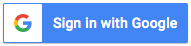

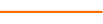


This was a great course and my head is spinning with how I'm going to integrate this into what I am currently doing with four entities using four different accounting systems. It will certainly help me organize my data much more efficiently. Do you have anything on how to get the data into more sophisticated or complicated reports? I am presenting income statement and balance sheet of 4 entities, an elimination column and a consolidated total, Qrtly and YTD, and prefer to present the Qtr as the difference between the current YTD and prior YTD as opposed to adding up three months. Only way I can conceive of doing that is to save the prior YTD report and not update it. Have any suggestions on how I might simplify the follow on quarter other than subtract one from the other?
Thanks,
Ted
Ted,
I'd first try to accomplish this with a pivot table. Or if you can export a 24-month report from your accounting software, you'd be able to just add some helper formulas to the right as I show in this presentation. If you need more specific guidance, please feel free to book a free 15 minute online meeting with me at www.davidringstrom.com. Any time the calendar lets you choose will be fair game. I'd then be able to give you more targeted advice. This is a standing offer for anyone that has attended one of my presentations.
David