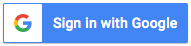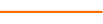In this session, Excel expert David Ringstrom, CPA, shares some of his favorite spreadsheet auditing techniques. You see how to enhance Excel with the ability to instantly add a worksheet comment that displays the underlying formula within a worksheet cell. You also learn about the under-utilized Watch Window feature, tracing cell precedents and dependents, and explore the nuances of circular references in Excel. In this presentation, David demonstrates techniques in Excel 2016, but where applicable, he notes any differences in Excel 2013, 2010, or 2007. His courses are fast-paced, and attendees often are surprised at the amount of ground he covers in a session. David's detailed handouts, with numbered steps, serve as reference material you can utilize going forward. He also provides an Excel workbook that includes the examples he uses to demonstrate techniques during the presentation.
Topics covered:
- Use the Watch Window to easily monitor the ramifications of even minor changes to your workbooks.
- Understand the difference between manual and automatic calculation modes in Excel.
- Move through formulas in slow motion with the Evaluate Formula feature.
- Verify sums and totals quickly by simply selecting cells with your mouse.
- Discover how to use Excel’s Personal Macro Workbook.
- Learn two ways to instantly display all formulas within a worksheet.
- Learn the nuances of circular references in Microsoft Excel
- See the pros and cons of using the F9 key within Excel’s formula bar to evaluate a portion of a formula.
- Learn how to trace dependents and precedents, both with Excel features and keyboard shortcuts.
- Enhance Excel by creating the ability to display the formula within any worksheet cell in a cell comment.
- Learn techniques for accessing password-protected workbooks when the password is not known.
Course Series
This course is included in the following series:
2 CoursesExcel Spreadsheet Auditing
- Excel Efficiency: Spreadsheet Auditing Part 1
- Excel Efficiency: Spreadsheet Auditing Part 2
Learning Objectives
- Discover how to manage iterative calculations (also known as circular references) within Excel workbooks.
- Identify the Show Formulas feature in Excel and recognize its functionality.
- Discover the mouse action the mouse action that enables you to move from one end of a tracing arrow in Excel to the other.
31 Reviews (81 ratings)
Prerequisites
No Advanced Preparation or Prerequisites are needed for this course.
Education Provider Information