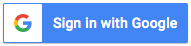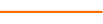This course demonstrates how to access and leverage a treasure trove of hidden features in the Excel Quick Access toolbar that will help you avoid frustration and fly through repetitive tasks.
Taught by how-to Excel expert David H. Ringstrom, CPA, this course focuses on an often overlooked corner of Excel--the Quick Access Toolbar. Located just above the Office button in Excel 2007 and the File tab in Excel 2010, this default set of three little icons has the potential to transform how you use Excel.
You learn to:
- Simplify repetitive tasks by creating your own keyboard shortcuts via the Quick Access toolbar
- Restore "classic" Print Preview functionality to Excel 2007 and later
- Keep an eye on how much your text is being reduced as you try to squeeze more onto a page
- Double-check manual inputs with ease by having Excel read numbers aloud to you
- Wrangle long lists of data by filtering instead of sorting
- Add the hidden Form Command back to Excel 2007 and later
- Simplify the Alt-E-S-V keyboard shortcut many users rely on to Paste as Values
- Strike through list items with a custom shortcut
- Toggle the Locked status of a worksheet cell on or off by way of a custom shortcut
Learning Objectives
- Create a keyboard shortcut that enables you to filter lists based on the currently selected cell.
- Restore the "classic" print preview from Excel 2007 and earlier in Excel 2010 and later.
- Freeze or unfreeze worksheet panes by way of an icon and/or custom keyboard shortcut.
Last updated/reviewed: March 27, 2024
34 Reviews (119 ratings)
Prerequisites
Knowledge Level: Advanced
Prerequisite: Proficiency with Excel
Advanced Preparation: None
Education Provider Information
Company:
Illumeo, Inc., 75 East Santa Clara St., Suite 1215, San Jose, CA
95113
Contact:
For more information regarding this course, including complaint and
cancellation policies, please contact our offices at (408) 400- 3993 or send an e-mail to
.

David RingstromCPA, author, Microsoft Excel trainer and consultant