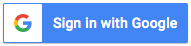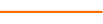You’ll discover even more ways to save time and effort in Excel when you take this course. In part 2 of Speed Tips, Excel expert David Ringstrom, CPA, demonstrates shortcuts that allow you to streamline repetitive tasks and redundant data entry, embed lists you use frequently, transform filtering tasks, and more. In addition, David explains the benefits associated with Excel’s Text Box feature, the Personal Macro Workbook, and the Quick Analysis feature.
David demonstrates every technique at least twice: first, on a PowerPoint slide with numbered steps, and second, in Excel 2016. He draws your attention to any differences in Excel 2013, 2010, or 2007 during the presentation as well as in his detailed handouts. David also provides an Excel workbook that includes most of the examples he uses during the webcast.
Who Would Be Interested in This Course:
Practitioners who can benefit by learning a variety of techniques and shortcuts that will speed up their work in Excel.
Topics Covered:
- Separating first/last names into two columns without using formulas or retyping.
- Streamlining redundant data entry with a handy keyboard shortcut.
- Pasting a table as a raw list elsewhere in a workbook.
- Editing .PDF documents in Word 2013 and later—useful for unlocking data you wish to edit in Excel.
- Streamlining the process of printing spreadsheets to .PDF format.
- Applying formatting to multiple locations within a worksheet by way of the Format Painter feature.
- Mastering the nuances—and the power—of Excel’s Transpose feature.
- Avoiding the need to retype data or clunky formulas by way of Excel’s Text to Columns command.
- Navigating large workbooks with ease by way of a hidden menu as well as keyboard shortcuts.
- Discovering the Custom Lists feature in Excel, which enables you to embed frequently used lists into Excel’s Options dialog box for use with any spreadsheet.
Learning Objectives
- Identify the feature that helps you transform filtering tasks.
- Recognize how to implement Excel's Personal Macro Workbook.
- Identify where the Custom Lists feature appears in the Options dialog box of most versions of Excel.
13 Reviews (71 ratings)
Prerequisites
No advanced preparation or prerequisites are required for this course.
Education Provider Information