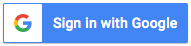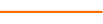Excel is fraught with nuances, especially when working with dates or times. In this webcast Excel expert David H. Ringstrom, CPA covers the gamut of date and time-related functions and features in Excel. He’ll start out with showing data entry techniques for managing date inputs and work through a variety of worksheet functions. You’ll also discover the Timeline feature for filtering pivot tables based on date ranges, using Conditional Formatting to identify specific dates, using Data Validation to enforce data entry requirements for dates and times, and much more.
David demonstrates every technique at least twice: first, on a PowerPoint slide with numbered steps, and second, in the subscription-based Microsoft 365 (formerly Office 365) version of Excel. David draws your attention to any differences in the older versions of Excel (2019, 2016, 2013, and earlier) during the presentation as well as in his detailed handouts. David also provides an Excel workbook that includes most of the examples he uses during the webcast.
Microsoft 365 is a subscription-based product that provides new feature updates as often as monthly. Conversely, the perpetual licensed versions of Excel have feature sets that don't change. Perpetual licensed versions have year numbers, such as Excel 2019, Excel 2016, and so on.
Who should attend: Practitioners seeking to work more effectively in Microsoft Excel.
Topics typically covered:
- Building a series of dates with the Fill Series command
- Calculating dates in the past or future with the EDATE function
- Choosing the most analysis-ready report format from QuickBooks Desktop and QuickBooks Online
- Color-coding date ranges with conditional formatting
- Comparing three ways to calculate which quarter a date falls within
- Contrasting the NOW function to the TODAY function
- Copying dates within an Excel worksheet in the manner you want
- Creating a series of dates by establishing a pattern and then dragging the Fill Handle
- Determining how to calculate the last day of the current month, as well as future or prior months, with the EOMONTH function
- Employing the NETWORKDAYS.INTL worksheet function to determine the number of workdays in a period by excluding holidays as well as specific days of the week
- Employing the Text to Columns feature to transform text-based dates into numeric values that Excel recognizes as dates
- Employing the VALUE and DATEVALUE functions to convert text-based numbers or dates to values
Learning Objectives
- Explore and select the arguments for the EOMONTH function in Excel.
- Discover and state which Excel feature that Timelines complement.
- Recognize valid filtering options in Excel.
4 Reviews (19 ratings)
Reviews
Prerequisites
Experience working with Excel spreadsheets
Education Provider Information