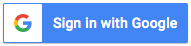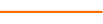If you’re interested in learning how to incorporate user interfaces into Excel spreadsheets, you’ll want to take this course. In Macros Part 4, Excel expert David Ringstrom introduces you to the concept of UserForms. Step-by-step, David walks you through the process of creating custom dialog boxes that can add interactivity in Excel and better manage a user’s actions. He then builds a custom printing interface that he dubbed “Plug and Print,” which allows you to pick and choose the worksheets to print from any workbook. The presentation also teaches you how to create a basic UserForm for prompting users to input data, including all the required fields. Finally, you’ll see how to move module sheets and UserForms between workbooks, as well as how to remove them from workbooks when they’re no longer needed.
David demonstrates every technique at least twice: first, on a PowerPoint slide with numbered steps, and second, in Excel 2016. He draws your attention to any differences in Excel 2013, 2010, or 2007 during the presentation as well as in his detailed handouts. David also provides an Excel workbook that includes most of the examples he uses during the webcast.
Topics Covered:
- Dressing up UserForms with Frames as well as using Frames to isolate sets of OptionButtons.
- Testing the Plug and Print UserForm to see how additional worksheets appear automatically in the list of sheets that can be printed.
- Creating a macro to launch a UserForm.
- Triggering macros in Excel by way of CommandButtons added to UserForms.
- Contrasting Option Buttons to CheckBoxes on UserForms for allowing a single selection from two or more choices.
- Moving module sheets or UserForms from one workbook to another.
- Incorporating a new feature that enables you to pick and choose the worksheets to print from any workbook—no programming knowledge or experience required.
- Creating a UserForm or custom dialog box from scratch in Excel.
- Adding CheckBoxes to UserForms to enable users to make selections.
- Adding label controls to UserForms to add captions or display instructions.
Course Series
This course is included in the following series:
4 CoursesExcel Efficiency: Macros
- Excel Efficiency: Intro to Macros Part 1
- Excel Efficiency: Intro to Macros Part 2
- Excel Efficiency: Intro to Macros Part 3
- Excel Efficiency: Intro to Macros Part 4
Learning Objectives
- Identify the method in Visual Basic for Applications that would display a UserForm.
- Discover how to move module sheets or UserForms from one workbook to another.
- Recognize how to add CheckBoxes to UserForms to enable users to make selections.
27 Reviews (99 ratings)
Prerequisites
No Advanced Preparation or Prerequisites are needed for this course. However, it is recommended to take the other courses in the series prior to completing this one.
Education Provider Information