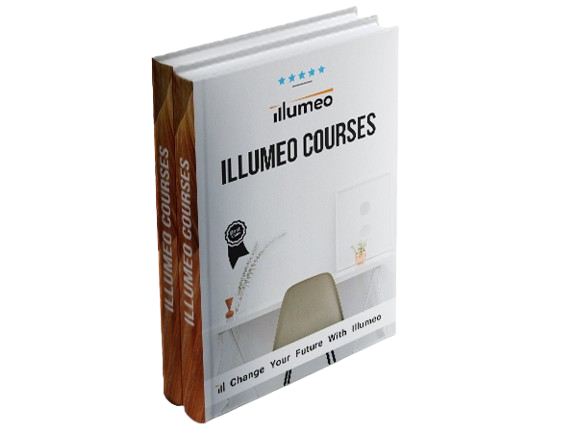Description
This presentation will empower you to take your pivot table knowledge to the next level. Excel expert David Ringstrom, CPA, takes you beyond the basics of pivot tables by demonstrating how pivot tables differ from worksheet formulas, the importance of the Refresh and Report Filter commands, how to disable the GETPIVOTDATA function, how to drill down into numbers with a simple double-click, and much more. You’ll also see how to quickly transform unwieldy reports into pivot table-ready lists.
David demonstrates every technique at least twice: first, on a PowerPoint slide with numbered steps, and second, in Excel 2016. He draws to your attention any differences in Excel 2013, 2010, or 2007 during the presentation as well as in his detailed handouts. David also provides an Excel workbook that includes most of the examples he uses during the webcast.
Topics covered:
- Creating a pivot table to transform lists of data into on-screen reports.
- Understanding the data integrity risks posed by pivot tables when users add additional data to the original source list.
- Drilling down into the details behind any amount within a pivot table with just a double-click.
- Utilizing the Tabular Format command to display pivot table data in two or more columns instead of a single column in Compact Form.
- Understanding the nuance of crafting formulas that reference data within pivot tables.
- Adding a percentage column to a pivot table with just a couple of mouse actions.
- Visualizing lists of data graphically by way of Excel’s PivotChart feature.
- Developing calculated fields that perform math on data within the source data.
- Removing the Table feature from Excel spreadsheets once it’s no longer needed or simply erasing the alternate row shading.
- Understanding how pivot chart formatting works much like formatting other types of charts in Excel.
This course is Part 2 of a 3 Part Series:
Part 1: Excel Efficiency: Pivot Tables
Part 3: Excel Efficiency: Advanced Pivot Tables