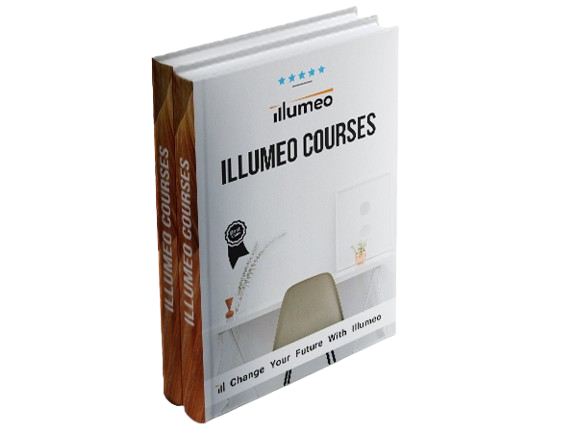Description
Recent research released by Microsoft shows that 80% of Excel users have yet to use pivot tables. In this presentation Excel expert David H. Ringstrom, CPA, covers the basics of creating and using Excel pivot tables. You’ll quickly be able to instantly summarize lists of data into meaningful reports with just a few clicks of your mouse. As with many aspects of Excel, pivot tables have several nuances that can frustrate new users, so David will be sure to bring these to your attention so that you can use the feature effectively. David demonstrates every technique at least twice: first, on a PowerPoint slide with numbered steps, and second, in Excel 2016. He draws your attention to any differences in Excel 2013, 2010, or 2007 during the presentation as well as in his detailed handouts. David also provides an Excel workbook that includes most of the examples he uses during the webcast.
Topics covered:
- Contrasting sorting data within worksheets to the nuances of sorting data within pivot tables.
- Repositioning or removing subtotals within pivot tables.
- Adding fields to a blank pivot table to create instant reports.
- Filtering pivot table data based on a new dimension by using the Report Filter command.
- Avoiding the dreaded PivotTable Field Name Already Exists error prompt.
- Drilling down into the details behind any amount within a pivot table with just a double-click.
- Distinguishing the differences among pivot table-related menus in Excel 2013 and later versus older versions of Excel.
- Adding fields to a blank pivot table to create instant reports.
- Determining which refresh commands in Excel update a single pivot table versus all pivot tables in a workbook.
- Filtering pivot table data based on a new dimension by using the Report Filter command.
- Determining which refresh commands in Excel update a single pivot table versus all pivot tables in a workbook.
- Resetting all filters at once within a pivot table by way of the Clear Filters command.
This course is Part 1 of a 3 Part Series:
Part 2: Excel Efficiency: Intermediate Pivot Tables
Part 3: Excel Efficiency: Advanced Pivot Tables