Description
Spreadsheets can be rather large and elaborate, but sometimes we may need to print just a part of our spreadsheet. For example, we may have a small and visually appealing dashboard showing the key output of our calculation. In such a case, we would like to print only this dashboard and ignore the rest of the spreadsheet. This session looks at how to set a print area in an Excel document.
After completing this session, you will be able to set the print area and preview it before printing your document.
Instructions:
- Please complete the course, review questions, and successfully complete the qualified assessment with a minimum of 100% accuracy within one year of course enrolment.
- To retake the course, please refresh your browser and the course will start again.
Instruction before the Final Exam:
- The following exam will test your knowledge of this course.
- You can take it as many times as you want.
- You must have a score of 100% to pass this exam.
- You are required to complete the qualified assessment within one year of the date of purchase or enrolment.
- You must pass this exam to receive continuing education credits.
- You would need to retake the course before attempting the qualified assessment again.
- To redo the course after passing, you would need to reset the course.
- You won’t be awarded additional CPE if you re-take the qualified assessment after passing once.
- Please fill in and submit the survey after passing final exam to get CPE and Certificate of Completion.