Description
In this on-demand webcast, Excel and QuickBooks expert David Ringstrom, CPA, shares valuable tips to help you overcome the limitations of QuickBooks’ internal reports. David teaches several techniques, including how to combine two reports into one, create pivot tables from QuickBooks data, access memorized QuickBooks reports, and more.
David demonstrates every technique at least twice: first, on a PowerPoint slide with numbered steps, and second, in Excel 2016. He draws your attention to any differences in Excel 2013, 2010, or 2007 during the presentation as well as in his detailed handouts. David also provides an Excel workbook that includes most of the examples he uses during the webcast.
Topics Covered:
- Learning QuickBooks techniques that may help you avoid the need to analyze data in Excel.
- Creating one-click access to memorized QuickBooks reports.
- Learning why in many cases you should export reports intended for spreadsheet analysis to a .CSV file instead of an Excel workbook.
- Bypassing filter drop-down lists by filtering based on cell contents with a single keystroke or mouse click.
- Using Excel’s PivotTable feature to quickly identify anomalies within QuickBooks data.
- Tracking customer longevity by creating a report that shows first and last invoice dates by customer.
- Revealing the undocumented DATEDIF function in Excel for determining the number of months or years between two dates.
- Extending the functionality of the SUMIF function by incorporating wildcard characters within a formula.
- Employing the Text to Columns feature to transform text-based dates into numeric values that Excel recognizes as dates.