Description
In this course Excel expert David Ringstrom, CPA, helps you get started with Excel’s Macro Recorder. Most users are unaware of the automation possibilities that macros present, and so this course is designed to show you how to automate simple repetitive tasks in your daily work.
The course begins by introducing the concept of Excel macros as well as the Visual Basic for Applications (VBA) macro. David also explains step-by-step how to use the Record Macro feature and Excel’s Personal Macro Workbook.
Next David shows you how to enhance the code you’ve created with the Record Macro feature by adding error-handling functions, decision-making capabilities, and interactive features. In addition, David presents techniques, features, and keyboard shortcuts that will help you eliminate repetitive tasks and become more proficient utilizing Excel macros.
David then shows you how to create a macro that can reset workbooks that have skewed scrollbars, as well as a second macro that can be used to instantly unhide all worksheets in a workbook at once. David goes deeper into making decisions in programming code by comparing If and Select Case statements. He also contrasts three ways of creating loops in Excel: For Each, Do While, and Do Until. In addition, David explains how to troubleshoot problematic loops in Excel, which in certain instances can cause Excel to crash.
Finally, David introduces you to the concept of UserForms. Step-by-step, David walks you through the process of creating custom dialog boxes that can add interactivity in Excel and better manage a user’s actions. He then builds a custom printing interface that he dubbed “Plug and Print,” which allows you to pick and choose the worksheets to print from any workbook. He also teaches you how to create a basic UserForm for prompting users to input data, including all the required fields. And you’ll see how to move module sheets and UserForms between workbooks, as well as how to remove them from workbooks when they’re no longer needed.