Description
<p>Excel expert David Ringstrom, CPA, teaches you how to identify and manage duplicate data within your spreadsheets in this beneficial presentation. David covers a variety of topics, including identifying duplicate data visually by way of the Conditional Formatting feature, using a pivot table to determine how many duplicates are in a list, and applying worksheet functions like SUMIF or COUNTIF to sum or count instances of duplicates.</p>
<p>David demonstrates every technique at least twice: first, on a PowerPoint slide with numbered steps, and second, in Excel 2016. He draws your attention to any differences in Excel 2013, 2010, or 2007 during the presentation as well as in his detailed handouts. David also provides an Excel workbook that includes most of the examples he uses during the webcast. </p>
<p><strong>Topics Covered:</strong></p>
<ul>
<li>Using the Reapply command to remove items that are no longer duplicated within a list.</li>
<li>Using the MATCH worksheet function to identify differences between two different lists.</li>
<li>Employing pivot tables to count the number of times an item appears in a list.</li>
<li>Duplicating the formatting of one chart into a second chart.</li>
<li>Copying dates within an Excel worksheet in the manner you want.</li>
<li>Resolving situations where data appears more than once within a pivot table.</li>
<li>Using Excel’s Advanced Filter feature to identify duplicates within a list.</li>
<li>Eliminating duplicates from a list with just a few mouse clicks.</li>
<li>Duplicating columns, rows, or cells within an Excel worksheet.</li>
<li>Unlocking Data Validation cells in anticipation of protecting a workbook.</li>
<li>Creating a Data Validation rule that prevents users from entering the same data more than once in a list.</li>
</ul>
<p> </p>
<p> </p>