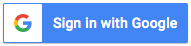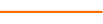Are you tired of trying to manage your large Excel spreadsheets? In this comprehensive presentation, Excel expert David Ringstrom, CPA, demonstrates a number of ways you can successfully tame cumbersome spreadsheets. His helpful tips enable you to save time, improve the integrity of large workbooks, avoid repetitive tasks, and much more.
David demonstrates every technique at least twice: first, on a PowerPoint slide with numbered steps, and second, in Excel 2016. He draws your attention to any differences in Excel 2013, 2010, or 2007 during the presentation as well as in his detailed handouts. David also provides an Excel workbook that includes most of the examples he uses during the webcast.
Topics Covered:
- Comparing the risks and benefits of 64-bit versus 32-bit Microsoft Excel.
- Restoring Full Screen View in Excel 2013 and later as well as enabling a keyboard shortcut for this feature.
- Navigating large workbooks with ease by way of a hidden menu as well as keyboard shortcuts.
- Learning how to use a single line of programming code to unhide all worksheets within a workbook.
- Understanding Excel’s Freeze Panes feature.
- Using the Group command to interactively hide/unhide columns (and/or rows) within Excel worksheets.
- Utilizing the Split Worksheet feature properly to lock certain rows at the bottom of the Excel window.
- Discovering resources for making unwieldly spreadsheets calculate faster.
- Exploring how the INDIRECT worksheet function can automate pulling values from a group of individual worksheets.
- Hiding multiple worksheets within a workbook at once.
- Navigating purposefully through worksheets by way of clickable hyperlinks.
Learning Objectives
- Discover how the INDIRECT worksheet function simplifies creating summary worksheets.
- Recognize how to use the Watch Window feature to monitor and navigate to key worksheet cells.
- Explore how to use Excel’s Freeze Panes feature.
Included In Certifications
This course is included in the following Certification Programs:
17 CoursesExcel Modeler Certification
- Excel Efficiency: VLOOKUP
- Excel Efficiency: Logic Functions
- Excel Efficiency: Filtering and Formatting Data
- Excel Efficiency: Intermediate Pivot Tables
- Excel Efficiency: Auditing Spreadsheets
- Excel Efficiency: Minimizing Worksheet Errors
- Excel Efficiency: Workbook Links
- Excel Efficiency: What-If Analysis in Microsoft Excel
- Excel Efficiency: Quick and Easy Financial Statements in Excel
- Excel Efficiency: Budget Spreadsheets
- Hands-On Excel: Waterfall Calculations
- Excel Efficiency: Table Feature
- Excel Efficiency: Intro to Macros Part 1
- Excel Efficiency: Intro to Macros Part 2
- Excel Efficiency: Excel Chart Speed Tips
- Excel Efficiency: Taming Large Spreadsheets
- Excel Efficiency: Internal Controls
11 Reviews (61 ratings)
Prerequisites
Program Prerequisites: Experience with Excel Spreadsheets
Advance Preparation: None
Education Provider Information