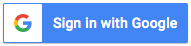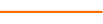Would you like to learn how to create dynamic Excel charts that will save you time? If so, this course by David Ringstrom, CPA, can help you accomplish those goals. David discusses several helpful features, including the Recommended Charts feature, the Slicer feature, the Sparkline feature, the PivotChart feature, and more. In addition, he explains how to avoid repetitive formatting, create self-updating chart titles, and liven up your charts with clip art.
David demonstrates every technique at least twice: first, on a PowerPoint slide with numbered steps, and second, in Excel 2016. He draws your attention to any differences in Excel 2013, 2010, or 2007 during the presentation as well as in his detailed handouts. David also provides an Excel workbook that includes most of the examples he uses during the webcast.
Topics Covered:
- Building a Thermometer chart for use in fund drives and other goals as a means of exploring lesser-known chart options.
- Eliminating the need to manually resize charts when data is added—automate this with tables instead.
- Incorporating comparison operators within SUMIF to sum numbers based on range criteria, such as greater than, less than, and so on.
- Displaying data on two different axes with Combo charts in Excel 2013 and later.
- Understanding how pivot chart formatting works much like formatting other types of charts in Excel.
- Adding/removing chart features rapidly by way of the improved chart interface in Excel 2013 and later.
- Applying a consistent look and feel to your charts by way of chart templates.
- Enlivening charts with clip art.
- Managing the pivot chart buttons that control filtering and other aspects of pivot charts.
- Illustrating financial statements with the Waterfall chart in Excel 2016 and later.
Learning Objectives
- Recognize the menu in Excel where the Table feature resides.
- Identify how to create self-expanding charts by way of Excel’s Table feature.
- Discover how to create a dynamic chart title that updates from a worksheet cell.
Included In Certifications
This course is included in the following Certification Programs:
17 CoursesExcel Modeler Certification
- Excel Efficiency: VLOOKUP
- Excel Efficiency: Logic Functions
- Excel Efficiency: Filtering and Formatting Data
- Excel Efficiency: Intermediate Pivot Tables
- Excel Efficiency: Auditing Spreadsheets
- Excel Efficiency: Minimizing Worksheet Errors
- Excel Efficiency: Workbook Links
- Excel Efficiency: What-If Analysis in Microsoft Excel
- Excel Efficiency: Quick and Easy Financial Statements in Excel
- Excel Efficiency: Budget Spreadsheets
- Hands-On Excel: Waterfall Calculations
- Excel Efficiency: Table Feature
- Excel Efficiency: Intro to Macros Part 1
- Excel Efficiency: Intro to Macros Part 2
- Excel Efficiency: Excel Chart Speed Tips
- Excel Efficiency: Taming Large Spreadsheets
- Excel Efficiency: Internal Controls
9 Reviews (44 ratings)
Reviews
Prerequisites
Program Prerequisites: None
Advance Preparation: None
Education Provider Information